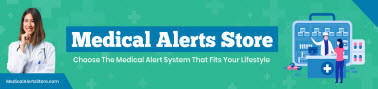Keeping track of your meals can be a game changer when it comes to hitting your health and fitness goals. But let’s be real—logging every single ingredient each time you eat can be a hassle. That’s where MyFitnessPal’s meal and recipe features come in!
The app makes it easy to create and save your go-to recipes. This means when it’s time to log what you ate, it only takes a few seconds.
Let’s make meal tracking a breeze. Our guide will take you through each step, from setting up custom meals to adjusting ingredients, so you can personalize your tracking experience and log meals quickly.
Why Create Meals and Recipes in MyFitnessPal?
Creating custom meals and recipes in MyFitnessPal saves you time and helps you log more accurately.
Whether you’re meal prepping or cooking from scratch, creating custom entries is a powerful way to make your nutrition tracking effortless and more tailored to your needs. It can help you:
- Save time by quickly adding pre-set meals or recipes to your diary.
- Track more accurately with nutrient information based on your exact ingredients and portions.
- Create customized recipes that you can come back to again and again.
Step-by-Step Guide to Creating Custom Meals
The fastest way to create a custom meal in MyFitnessPal is to go to a meal you’ve logged before and save it as a custom meal. Then you can go back and log that entire meal with just one tap later. Here’s how:
- Open the Diary: To create a custom meal, navigate to the Diary tab, where you log meals daily. See instructions below for these steps.
- Add Ingredients: Enter all the foods you want to include in your meal by tapping “Add Food” for the relevant meal section (e.g., Breakfast, Lunch).
- Select and Save as Meal: Once all ingredients are logged, tap the three “dots” at the bottom right corner of the entry, and then choose “Save as Meal”.
- Name the Meal: Give your meal a name (e.g., “Morning Yogurt Bowl”), and, if you like, add a photo.
- Save: Tap “Save” to add the meal to your saved meals for easy future logging.

You might also like
How to Use MyFitnessPal to Cultivate Mindful Eating Habits >
How to Add Ingredients and Portions for Recipes
You can also import or create your own recipes in the app, then easily log the portion of the recipe you eat.
- Go to the “Recipes” Section: Tap More > My Meals, Recipes & Foods > Create a Recipe.
- From here, you can add the recipe ingredients from the URL you are using or Enter ingredients manually to create your own recipes.
- Select Enter ingredients manually and then enter Recipe Name and Servings: title your recipe and specify the number of servings it yields.
- Add Ingredients: Manually enter each ingredient by searching the database. Select the item, adjust the serving size to reflect the total amount in your recipe, and add it to the recipe.
- Review: After adding all ingredients, review the recipe’s nutritional breakdown. Edit ingredients or serving sizes as needed.
- Save the Recipe to make it accessible for future logging.
- You can also log one serving at this step.
Remember, when you log a Recipe, it appears in your food diary as a single line item—with the correct calorie and and nutrient information automatically calculated to reflect your serving size.
Logging Your Favorite Meals and Recipes
Once you’ve created your meals and recipes, logging them is a quick process. Here’s how to save and quickly add them to your diary so you can focus on your health goals without the extra hassle.
- Navigate to the search screen as if you were going to log a food—either by tapping the add (+) button on the bottom of your screen, or by tapping “Add Food” in the diary.
- Tap either the My Meals or My Recipes tab.
- Select your meal or recipe: Scroll through your saved entries, pick the one you want, and log it with one tap.
Frequently Asked Questions About Creating Meals and Recipes in MyFitnessPal
To save meals or recipes, create them under Meals or Recipes in the app and save after entering all ingredients. These will then be accessible in your Diary under saved entries.
Yes! Open your recipe under My Meals, Recipes & Foods in the More menu edit the ingredient amounts as needed, and save the updated version.
To add ingredients, open the recipe, tap Edit, and add ingredients from the database before saving.
Yes. For iOS, swipe left on your recipe then tap Delete. To edit, tap the recipe, then tap Edit Recipe.For Android, open the recipe, tap the 3 dot menu, select edit or delete recipe
When you log a meal or recipe in your Diary, MyFitnessPal automatically calculates the nutrition based on the ingredients you used.
Yes, you can copy meals to another date by tapping the 3 dots and choosing the day you want to log it.
Other Helpful Resources
- Read: Can I change my meal names, or add more meals?
- Read: How can I change the nutrients that are tracked in my diary?
- Read: How can I use a recipe as an ingredient in a new recipe?
- Read: How do I log a food that is not in the database?
The post How to Create Meals and Recipes in MyFitnessPal appeared first on MyFitnessPal Blog.
Original source: https://blog.myfitnesspal.com/create-meals-recipes-myfitnesspal/